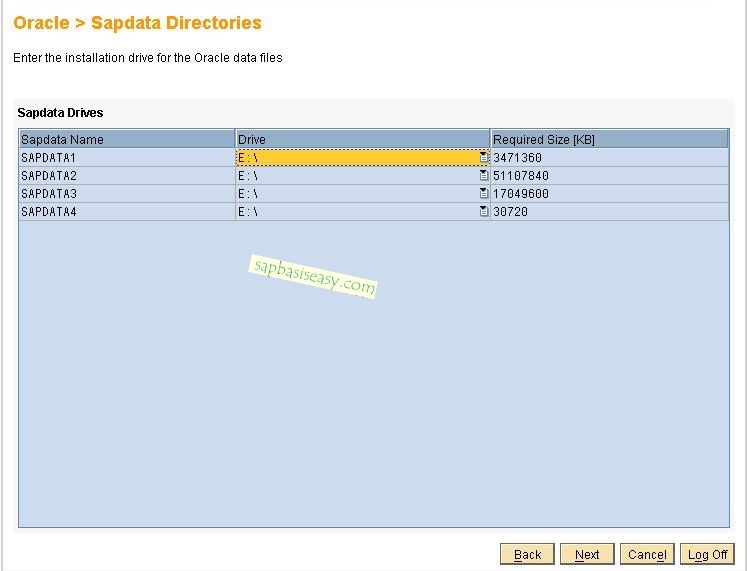You have successfully exported your SAP system (explained in article Part – I). Now you’ll do the import process in target system.
The steps are basically the same as you do in SAP Installation :
3. Enter your target SID (the same as Central Instance SID) that you did in step 1.
 |
| SID for SAP System Copy |
4. Choose “Standard System Copy / Migration (R3load-Based)“.
 |
| Standard SAP Migration |
5. Choose “Install the first SAP system in the database“.
 |
| Install SAP system in target |
6. Enter your DB SID.
 |
| DB SID in target. |
7. Enter your SAP CI System Number.
8. Enter your RAM size and Domain Mode.
9. If you use a single platform, choose “Yes, locate executables …“.
Enter your Host with Transport Directory (usually your CI host).
10. Enter your Database Home, appropriate Database version and Database Schema.
Choose your Database server location.
11. Enter your SAP OS Admin user password.
12. Locate the correct Kernel CD, Oracle Client,
13. Keep it default for Oracle Listener Configuration.
14. Choose Advanced Configuration if needed or leave it default and continue to step #16.
15. Change necessary advanced configuration.
16. Locate the folder of Export file (the files you created in export process)
17. Choose Advance Configuration if needed or leave it default and continue.
18. Enter the SAP migration key you got from SAP Market Place.
Enter your correct Database Code Page.
19. Enter Database User password.
20. Enter DDIC password of 000 Client (Note: It’s the password from Source System).
21. Check the summary and Start to import.

Now you can login to the system using your previous user and password (user/password in your source system).
This book: SAP Administration: SAP NetWeaver / SAP Basis Practical Guide explains more about the difference between SAP System/Database Copy and SAP Client Copy.